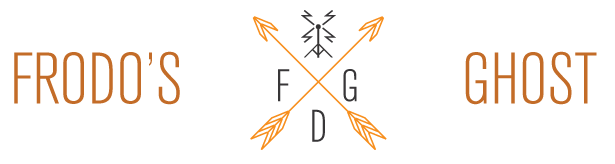Getting Started with CSS (1)
Some pre information links.
- Stopdesign: This is the site that first gave me insight into building with css. I must of re-read this fifty times, at least. A decent example of what it can do, with out how to do it… I remember thinking “This is great, now how do i do it?”
- Wikipedia: History of css? A bunch of knowledge that you don’t need to know, but it can make you sound like you know what your talking about…
- CSS Zen Garden: A great site to understand what can be done with css. They use the same HTML file, and apply a different style sheet. Positioning, images and fonts, everything to show you what can be done.
Okay, now that is over – your all linked up and ready to get cracking – lets do it.
CLICK HERE to download the starting files. Just download those, and unzip them in a folder on your harddrive. Double click the HTML and let it open up in your default editor – we should be right to start from there.
If you downloaded the above file, it is a starting point, nothing more. So once we’ve got the HTML open in a browser, also open that same file in a text editing program. Yes, we shall be skipping all those wonderful layout programs for now – right to the hardcore coder. This way you can learn how the code works first, and decide later if you would like to use those code-bloating programs later.
So the file is open in your text editor. What we have here is a starting page for HTML. I have taken some code that validates and got rid of everything that prints on the screen. In a while you may want to know this stuff, but for now we’ll just take it for a start and move on.
One thing to notice is that when a tag opens it will also close. A tag is shown like this:
<title>
and a tag will close with a slash in front of the tag name:
</title>
This is called an element. From the open to the close and everything in between.
If you type a page title between these tags, save the file and refresh in the brower you can see the change in the very top bar. Just a simple addition to the page, but it is the start of coding web pages.